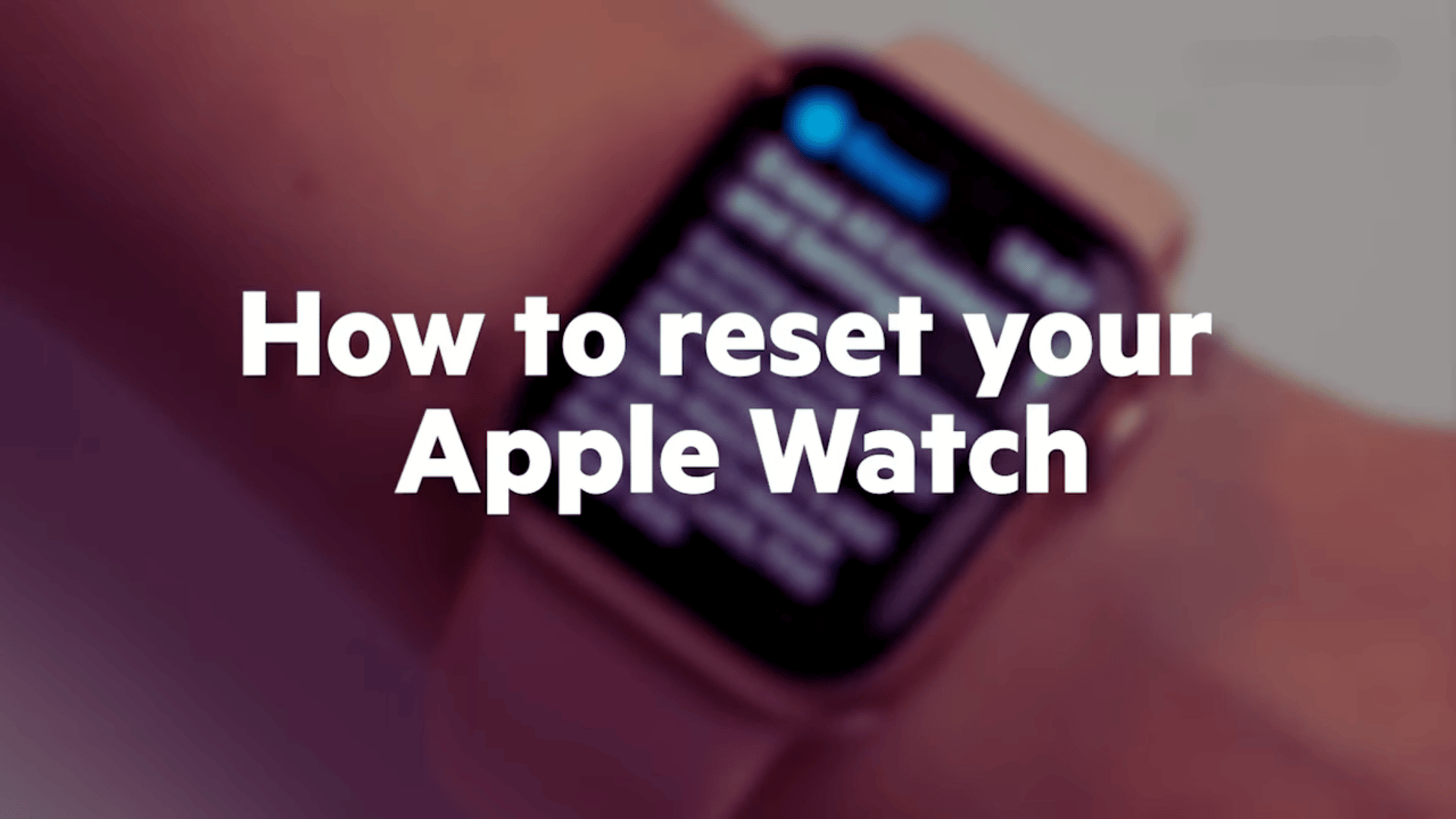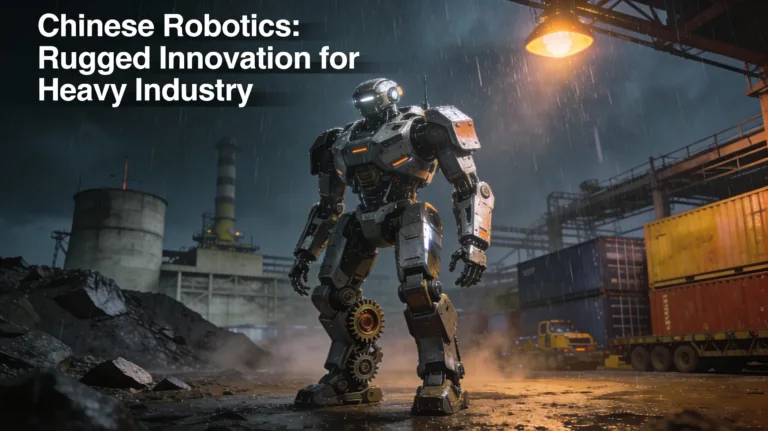If you are experiencing some issues with your Apple Watch, such as freezing, lagging, or battery drain, you might want to reset your apple watch to fix the problem. Resetting your Apple Watch can also be useful if you want to sell it or give it to someone else, as it will erase all your personal data and settings.
Why You Might Need to Reset Your Apple Watch

There are two ways to reset your Apple Watch: a soft reset and a hard reset. A soft reset is like rebooting your watch, while a hard reset is like restoring it to factory settings.
What Happens When You Reset Your Apple Watch
A soft reset should not affect your data, apps, or settings. However, if you have a transit card in the Wallet app, you might need to re-add it after the reset. A hard reset is a more drastic way to reset your Apple Watch. It will erase all your content and settings and restore your watch to its original state.
Steps to Reset Apple Watch
Here’s how to do both of them.
Soft Reset
A soft reset is a simple way to restart your Apple Watch without losing any data. It can help with minor glitches and performance issues. To perform a soft reset, follow these steps:
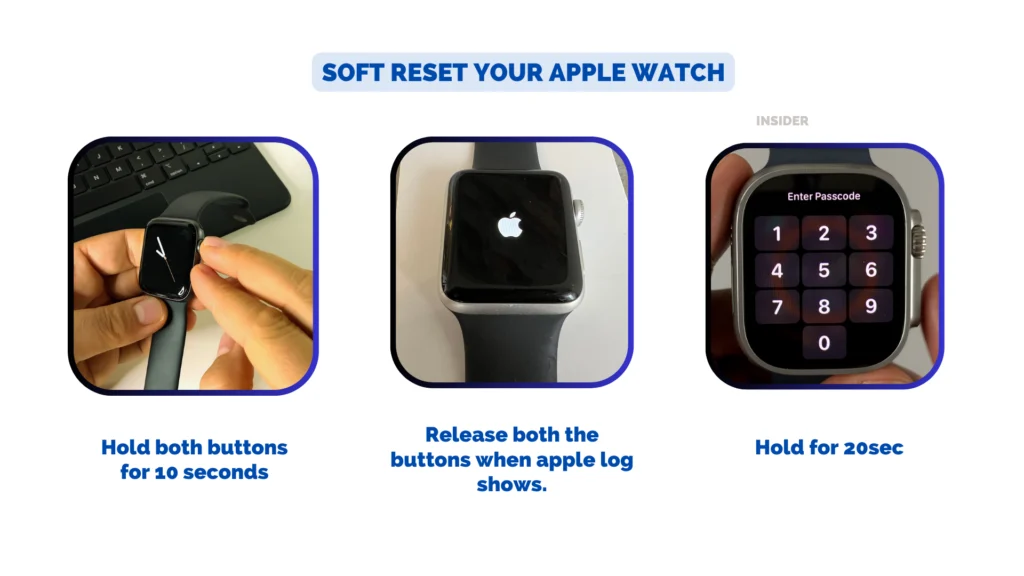
- Press and hold both the side button and the Digital Crown for at least 10 seconds.
- Release the buttons when you see the Apple logo.
- Wait for your watch to reboot and enter your passcode if prompted.
Hard Reset
A hard reset can help with more serious issues and prepare your watch for a new owner. To perform a hard reset, you have two options: using your iPhone or using your watch.
Using Your iPhone reset apple watch
If you have the iPhone that your Apple Watch is paired with, you can use it to unpair and erase your watch. This will also remove the Activation Lock from your watch, which prevents anyone else from using it without your Apple ID and password. To do this, follow these steps:
- Keep your Apple Watch and iPhone close together as you unpair them.
- Open the Apple Watch app on your iPhone.
- Go to the My Watch tab and tap All Watches.
- Tap the info button next to the watch that you want to unpair.
- Tap Unpair Apple Watch.
- Tap Unpair [your Apple Watch name]
- For GPS + Cellular models, choose whether to keep or remove your cellular plan. If you want to pair your Apple Watch and iPhone again, keep your plan. If you don’t want to pair them again, remove your plan. You might also need to contact your carrier to cancel your cellular subscription.
- Type your Apple ID password to disable Activation Lock, then tap Unpair.
- Wait for the process to complete. Your iPhone will create a backup of your watch before erasing it. You can use this backup to restore a new watch later.
- After your Apple Watch unpairs, you’ll see the Start Pairing message on it. Now you can set up your watch again or turn it off if you’re selling it or giving it away.
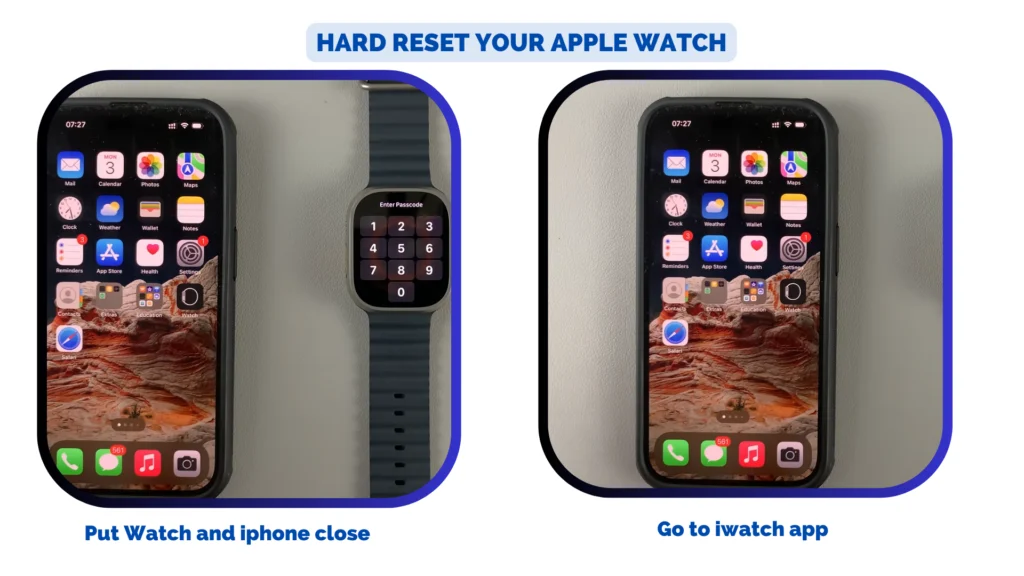
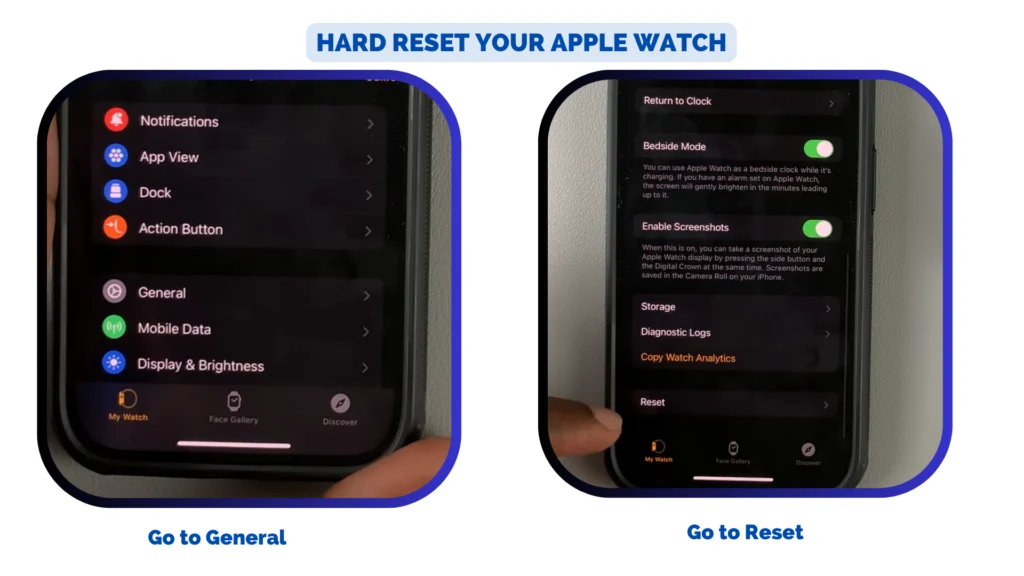

Using Your Watch reset apple watch
If you don’t have the paired iPhone, you can still unpair and erase your watch from its settings. However, this will not remove the Activation Lock from your watch, so you’ll need the Apple ID and password associated with it to turn off Activation Lock later. To do this, follow these steps:
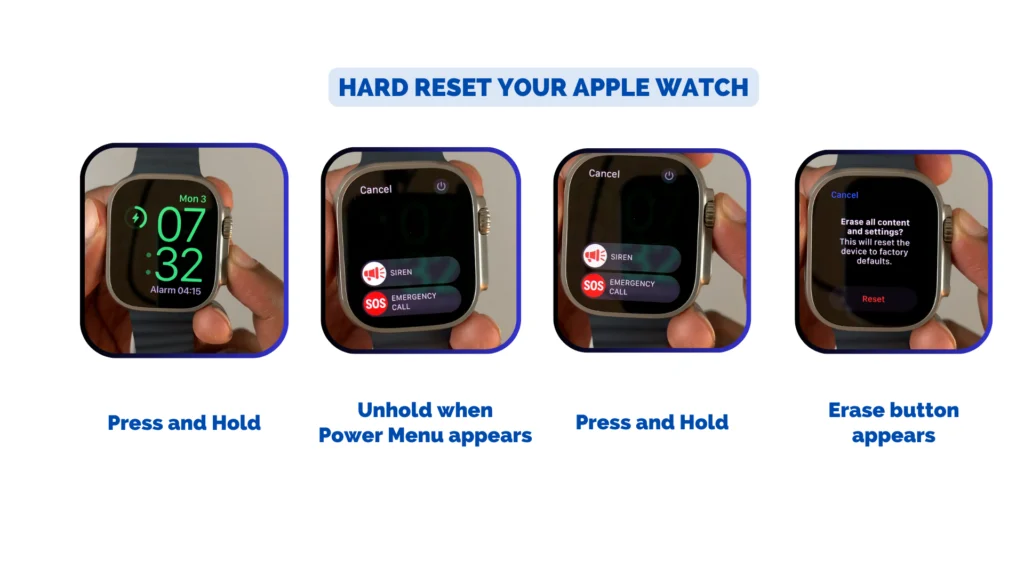
- On your Apple Watch, tap Settings > General > Reset > Erase All Content and Settings.
- Type your password if prompted.
- For GPS + Cellular models, choose whether to keep or remove your cellular plan. If you want to pair your Apple Watch and iPhone again, keep your plan. If you don’t want to pair them again, remove your plan. You might also need to contact your carrier to cancel your cellular subscription.
- Tap Erase All to confirm. This resets your Apple Watch to the factory settings.
- Wait for the process to complete. You’ll see the Start Pairing message on your watch. Now you can set up your watch again or turn it off if you’re selling it or giving it away.
Conclusion
Resetting your Apple Watch can be a helpful way to troubleshoot problems or prepare it for a new user. Depending on the situation, you can choose between a soft reset or a hard reset. A soft reset is like rebooting your watch, while a hard reset is like restoring it to factory settings.
See the vlog if its still causing pain in your head…
Discover more from WireUnwired Research
Subscribe to get the latest posts sent to your email.